Understanding Your iHeartJane Account
How to Login to Your iHeartJane Account
At Green Goods, we use the iHeartJane e-commerce system for all of our patient/customer order reservations. iHeartJane provides each user with an account, permitting the user to:
- login to your account
- view order history
- change account information
First, let’s explore how to login:
1. Find Your Dispensary's Menu
The first step to ordering online is to find the Green Goods medical cannabis dispensary closest to you. In the navigation menu, click “Shop Now”. Then find your dispensary from each state’s dropdown.
If you don’t know the closest dispensary to you, you can also click “All Locations” to search for the closest cannabis dispensary location near you.
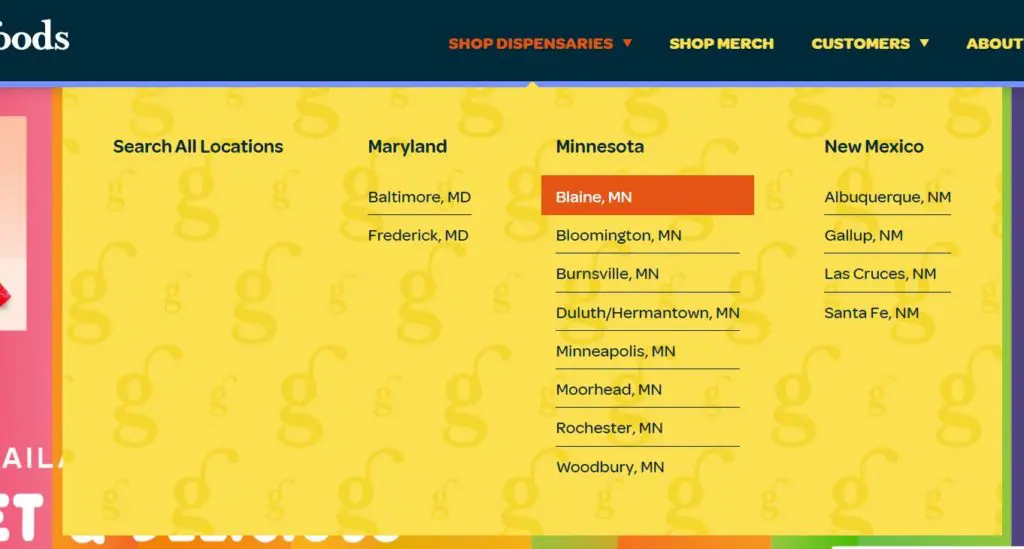
2. Click "Shop Now"
Each dispensary location’s web page has information relevant to your shopping experience. Once you’ve reviewed this information, click the “Shop Now” button to see your Green Goods cannabis dispensary’s iHeartJane menu.

3. Click the Account Button
In the top right of your dispensary’s iHeartJane menu is an “Account/Login” button. Click it to login.
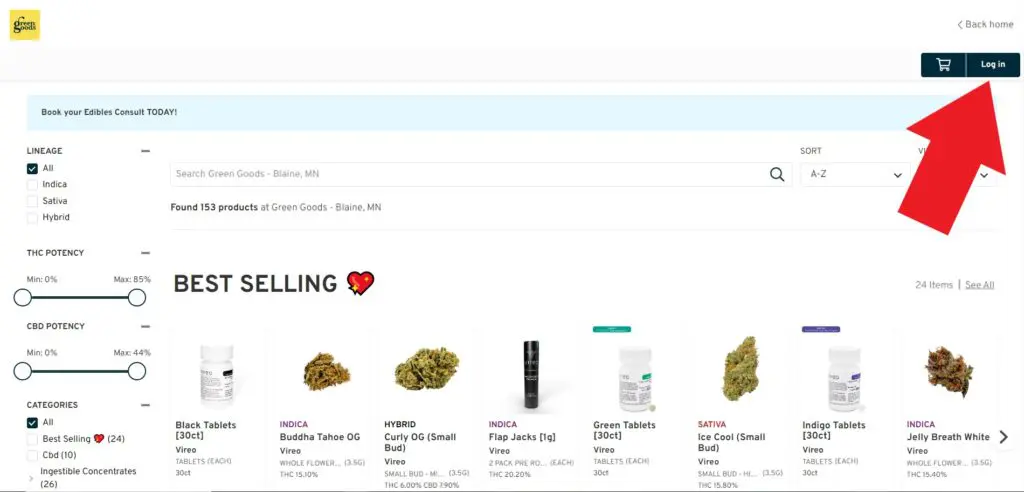
4. Submit Your Login Credentials
Add your username and password into their respective fields and click the “Sign in” button.
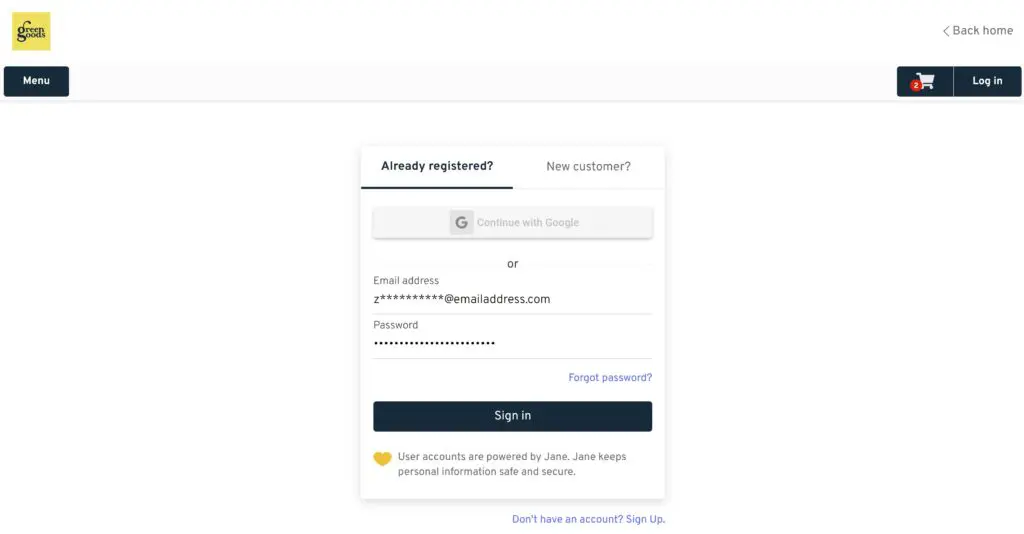
View Your Order History
After logging in, you should automatically be redirected to your order history. If you do not see your order history, click the “Reservations” tab on the left sidebar.
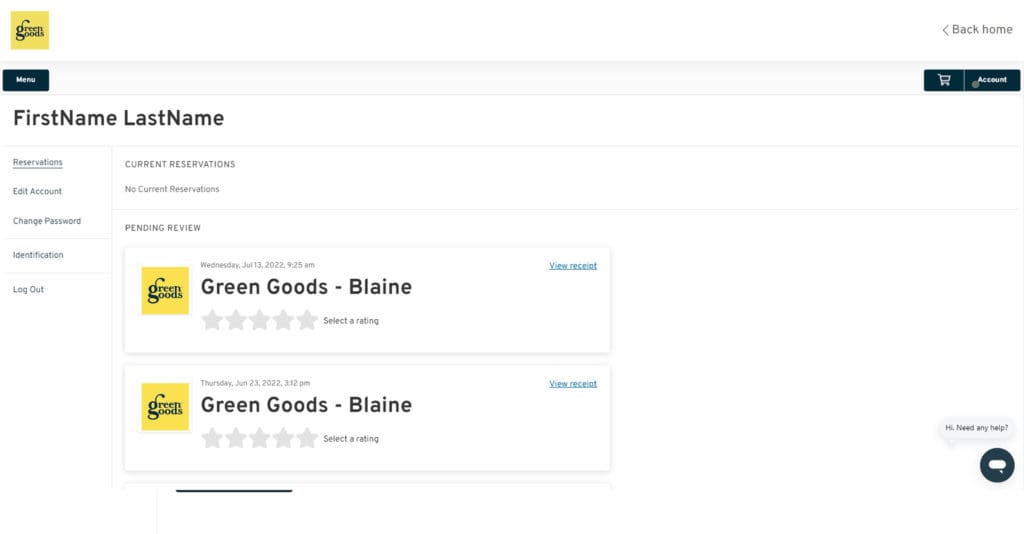
Change Your Account Information
In your Account Page, click the sidebar link labeled “Edit Account”. You can edit your email and phone number by changing the information in their respective input fields. Click “Save changes” when finished.
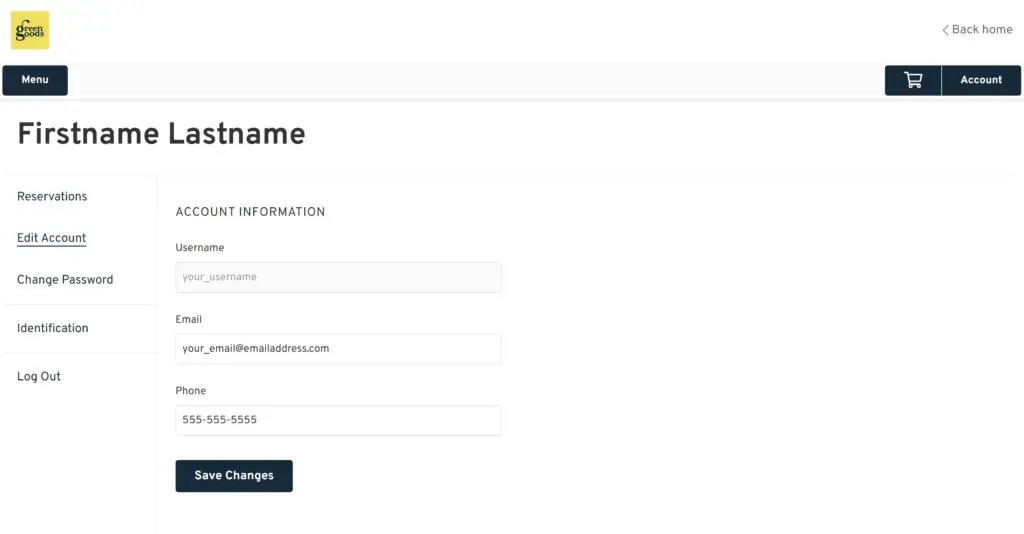
Enjoyed the article? You might find these interesting too —
Full-Spectrum vs Broad-Spectrum CBD: What You Need to Know
If you know Green Goods at all, you know...
read moreWhat Is Rosin? How to Use & Enjoy This Solventless Concentrate
Rosin has quickly earned a top spot amon...
read moreGet Energized: A Guide to Limonene’s Effects, Benefits, and More
If you’ve ever detected a bright and c...
read more